My major is Management Information Systems at Netbase. From 2015-2020, I participated in e-commerce projects on WordPress, Magento and my position as a tester. Have background knowledge about Database, SQL, web programming.
Currently, I am also working as a product researcher and developer. I research products, processes, and services, and then apply that knowledge to create new products, processes, and services. I always try to analyze the data to give the most comprehensive ideas to users. Through these articles, I hope to help customers reach and use our products most effectively.
I care about how to test better and how to help people better understand our products. If you have any questions about the product or you have some ideas or tips to share with us, just put it in the comment box! We will support you to bring a great experience when you use our products.
Contact me
Skype: live:vincent_4281
Phone/ WhatsApp: +84 355 993 306
Email: [email protected]
TABLE OF CONTENTS
Contact Us
Please fill out the Customization Request form if you need any customization
Other Usefull Contents
You can see many success stories from our customers, and you may be one of them in the future
Events Tickets Manager For WooCommerce is a complete solution for merchants that want to add event-based products to their WooCommerce store. Today CMSMART will take a full free download and Tutorials that helps you get the best experience for woocommerce event ticket & canlendar.
Read MoreAs it turns out, there are many strategies that’ll help get your event noticed. if you are wondering How to promote an event, below are some effective ways to promote events, let's check out now.
Read MoreWhether you are looking to drive organic or direct traffic, there are many techniques to help your site become popular. So, check out How to Drive Traffic to Your Event Registration Website.
Read More
 5.0/5 ratings
5.0/5 ratings

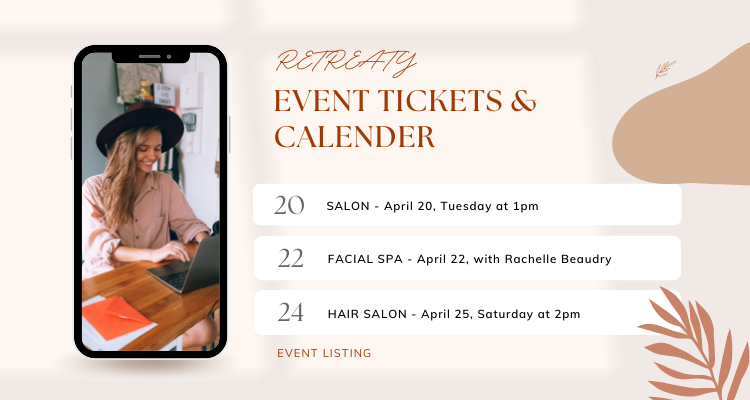
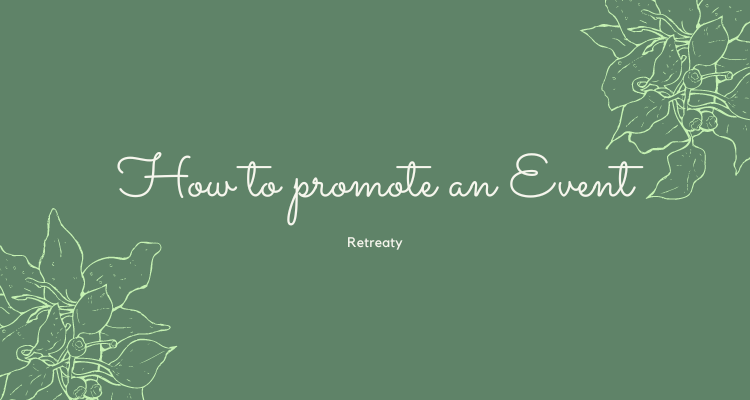
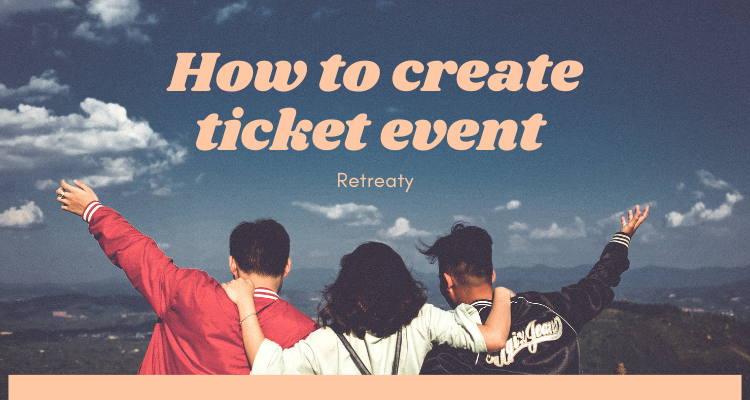






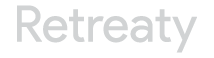



WooCommerce Booking Hours & Calendar is developed to help WordPress website to sell and receive a booking for time slot services like classroom, spa & massage services, course training, consultancy services by hours, rental by hours… Lightning-fast install & configure allows you to start using WooCommerce Booking Hours & Calendar plugin almost instantly. In order for customers to make a schedule on your website, you need to create services/events in the back-end. Please follow the article below to know how to create a service with WooCommerce Booking Hours & Calendar!
There are 5 steps to create a service with WooCommerce Booking Hours & Calendar:
Step 1: Create a new category
Create a product category(product_cat) for the plugin
Step 2: Enter slug name
Go to Orders Booking menu, navigate to “Where the product has this category, enter the name of the newly created category slug
Step 3: Create a new product
Create a new product with a product type of variable, create a new attribute named "Hours", and enter prices on the Variation tab
Step 4: Google Calendar tab, enter the ID on Google Calendar and set Timezone
Step 5: Save to finish
Watch the video below for a quick overview of how to create a service :
Some highlight feature of WooCommerce Booking Hours & Calendar:
WooCommerce Booking Hours & Calendar allows your customers to schedule your services online, saving your time and money. Just try Booking Hours & Calendar Demo, you will be convinced immediately.
If there is any problem during the installation, please contact us, we will help you.
Don't forget using coupon code MAR_DL to get 18% Discount for this item.
Vincent
Sales Consultant Manager
Skype: live:vincent_4281
Phone/ WhatsApp: +84 355 993 306
Email: [email protected]